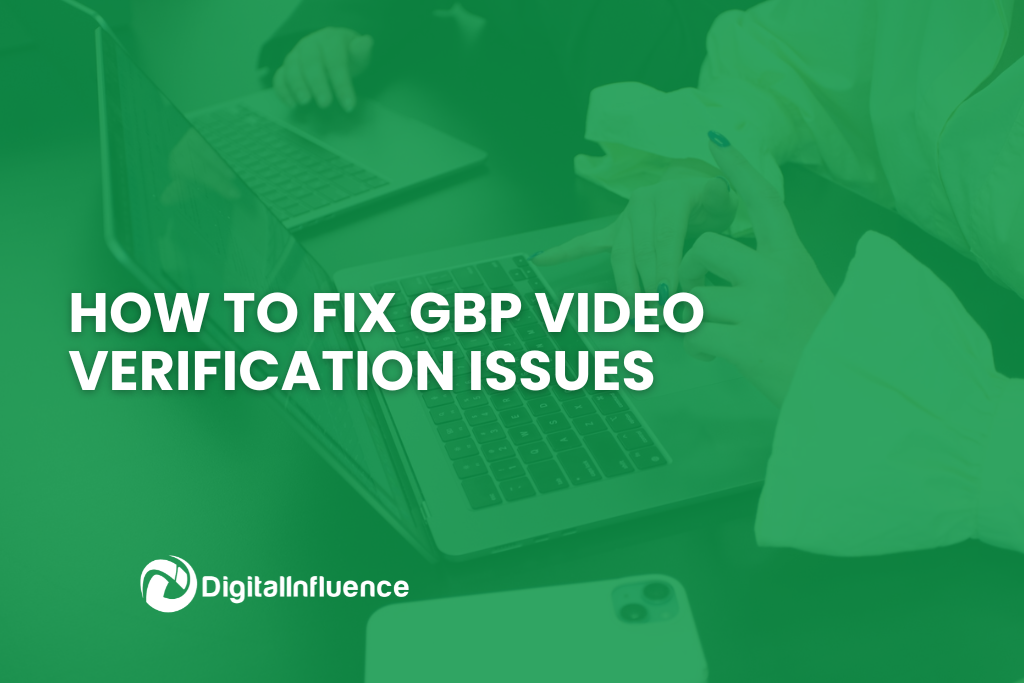How To Fix GBP Video Verification Issues
If you have ever encountered the Google Business Profile (GBP) video verification process for new businesses or reverification requests, you will understand they can be a bit tricky sometimes, with many businesses having difficulty meeting the specific requirements set out by Google. How can you make sure your video is up to standard? We have compiled this quick guide to getting your Google Business Profile verification video across the line!
What Are Google Business Profiles (GBPs)?
GBPs are essentially directory listings that form part of a global index of businesses managed by Google. Businesses can create a listing by providing general information about the business (name, address, phone number, and website etc). This information is then made available to users on Google Search and Google Maps platforms.
Google Business Profiles are the best way for local businesses to make the most of Google’s Local Search features. This includes appearing in Google Map-based search results (the Local Pack, Local Finder) and other near me or location-based searches. Having your business come up in Local Search features is important because it increases organic exposure to potential customers, particularly those with purchase intent. Simply put, it gets you on the first page of search results, where everyone can see you!
GBP Verification
Having added your business details to the GBP feature, Google requires businesses to verify that the business is real, and that the listing details meet Google’s guidelines for representing your business on the GBP platform. When a business sets up a GBP, Google offers a preferred method for verifying the profile information (or sometimes several ways). These include a phone call or text, email, live video call, and snail mail, but most commonly video verification is required.
Why Video Verification?
Video verification is Google’s preferred method the majority of the time, because it is the easiest way to ensure that the business is legitimate. Google uses your video to verify the authenticity of the business or in other words, prove your business actually exists, that the business is located at the address you have stated, and that you have the authority to represent this business.
What To Include In The Video
When businesses submit video evidence, they are reviewed to determine if the evidence presented is valid. Google guidelines specifically state that verification videos must:
- Confirm Location. Show the surrounding area such as street signs or neighbouring businesses to prove your location matches the address that you entered.
- Show Business Name. Show your business name printed on permanent fixtures such as signboards to prove your business name matches the name that you entered.
- Demonstrate Ownership/Access. Show you accessing staff-only areas, unlocking the entrance or operating cash register to prove that you’re authorised to represent this business (owner, employee etc).
What Is Reverification?
Google is continually refining its local search features to meet the ever-changing search landscape, frequently making updates to the GBP listing platform to prevent misuse or fraudulent use of the system. Recent adjustments have seen more minor changes that were previously considered routine, such as updating contact details and adjusting business categories, now frequently prompting a request for re-verification.
When this happens, your GBP will be temporarily disabled, and the profile will be marked as “unverified” until the reverification process is completed. The downtime associated with your profile not operating at full capacity will affect your visibility in Google Search and Google Maps – potentially impacting visitor numbers to your website.
What Triggers Reverification?
For businesses and SEO professionals, the increased likelihood of having to re-verify means adopting a much more cautious approach when making Google Business Profile updates. Too many changes made too frequently, or unnecessary changes that may seem spammy are likely to trigger re-verification, along with address, phone number, category and business name changes.
How Can You Avoid The Hassle Of Reverification?
The best way is to ensure your GBP information is as accurate as possible right from the start. The reality is that once you have entered all of the basics, your Google Business Profile information should not need to be altered much unless you have a business name or phone number change, move locations or have a change to the main products/services you offer.
For SEO professionals who work to optimise the profile listings, this may mean better tracking of changes is needed to reduce the number of unnecessary or too frequent alterations by the team, reducing the likelihood of encountering GBP downtime.
How To Fix Video Verification Issues
Businesses usually encounter two main problems when attempting to submit GBP verification videos: failure in uploading the video, or the video content is just not approved. So, let’s take a look at what you can do to improve your chances of getting your video approved, and how to make the process as hassle-free as possible!
1. How To Fix GBP Verification Video Upload Failure
If your problem is failure to upload the video, you have stalled the verification process before it has even had a chance to begin.
4 Common Reasons Why Verification Videos Fail To Upload
- Video Is Too Short/Long. Your verification video must not be less than 30 seconds long but under 2 minutes in total.
- Dodgy Internet Connections. If your WiFi connection is cutting in and out (or switching between your office WiFi and your phone’s WiFi as you move) this may cause the video content to stall. Google will reject this immediately as it does not meet the ‘must be continuous’ requirement for approval.
- Cached Versions Of Verification Videos. According to Google it is possible to have multiple cached versions of your verification videos stored on your phone which can cause issues. They recommend clearing out any previous upload attempts by clicking the three dots in the upper right of your GBP listing, selecting ‘Business Profile Settings’, then ‘Advanced Settings’ and then choosing to delete previous videos (you will only see a section for this if there are any saved ones).
- Phone Settings. The video file size may be too large, so try reducing the recording quality in your phone settings, or you may not have enabled the location setting on your device which can also have an effect on uploading.
How To Avoid These Issues
There are a few things you can try if you keep having continuous upload issues, but before we get into that, just remember to make a note of all of your attempts (day and time) as this is important if you need to contact Google support at a later date.
- Go Live! Recorded video verification is different from Google’s live video verification process, if you are offered the option of a live video call – take it as this is actually easier than submitting a recorded video.
- Try A Different Device. Sometimes there can be issues with your phone or laptop so having a go with a different device can sometimes make all the difference (recording quality, storage capacity, anti-virus software settings can all impact video quality).
- Try Again Another Day. It is possible you have encountered a temporary glitch, sometimes just waiting a couple of days and having another go will resolve the issue.
- Reach out to Google Support. If your video still won’t upload, you can try reaching out to the support service – see instructions below.
Contacting Google Support For You GBP
The following instructions are tailored specifically for video upload issues, but you can use this format for other issues too! To increase your chances of getting your GBP verified, try to provide as much detail as possible in your support request, and include attachments if you can, and always fulfil any additional request from Google.
- Log into your Google account (that manages your Google Business Profile)
- Visit business.google.com (or navigate to your Business Profile Manager page)
- Select ‘Support’ from the side menu, then ‘Contact Us’
- Select the business name you are trying to verify from the dropdown menu
- Type into the ‘Tell Us What Can We Help You With’ box “Verification video upload fails” or whatever your issue is and click ‘Next’.
- Select ‘Can’t make or upload verification video’, then click ‘Next’
- Select ‘email’ for contact options and then fill out all of the required fields
- In the ‘Describe your issue’ box, you need to clearly explain what your verification issue is, how you have tried to resolve it and what you would like to do about it. This includes the reason Google has given you as to why the GBP failed verification, list the dates and times when you tried uploading the video (at least 3 attempts), state that your videos are under 2 minutes of continuous recording, and that you have tried on multiple devices/WiFi situations. It is also helpful to request a live video call to resolve the issue as this is usually an easier and faster way to get it sorted.
Having received your support request, Google will typically enable the live video call verification option or have someone give you a call at your office to complete verification over the phone.
2. How To Fix Unsuccessful GBP Video Verification
If you have managed to upload your video successfully but then receive the following message “Verification not successful. To get verified, submit another recording.”, this means your video did not meet Google’s requirements.
GBP Verification Video Tips
While Google’s guidelines for verification videos are readily available, there are a few extra things you can do to increase the chances of getting your video approved.
- Plan Your Video. You only have 2 minutes to show everything you need to show, so rehearsing where you will walk and what you will record is essential. This also helps ensure the video is a continuous recording without any breaks or edits.
- Start Out Front. Always begin your video outside your place of business, to show the business signage, street number and sign/name, this is to prove the physical location. Showing branded vehicles along the way is good too.
- Provide Proof. You need to show that you either own the business or work there (this is for security reasons to prevent fraud or misuse of company data) and that this is a legitimate business. The easiest way to do this is to record yourself unlocking the door to your business and entering the office or store (showing products for sale, equipment used, and marketing materials etc).
- Do Not… Never include sensitive information (bank account numbers, tax details, etc), or show people’s faces, and do not talk unless it’s really necessary. Breaking these rules will cause instant rejection of your video.
4 Common Reasons Why Your Verification Video Might Fail
The following reasons are commonly provided by Google to offer guidance on why they haven’t accepted your verification video and what you need to do to correct it.
- You haven’t shown your business name printed on a permanent fixture such as a sign, wall, or window.
- You haven’t shown any street signs, neighbouring businesses, or recognisable landmarks to authenticate your location, or there is evidence the addresses do not match.
- You haven’t shown that you are authorised to represent this business by unlocking the entrance.
- You haven’t shown the storefront, interior, products or equipment.
What If Your Business Doesn’t Have A Physical Location?
Recording a verification video is still possible even without a physical location, but you still need to record the location where you work from, the equipment you use, and appropriate documentation associated with your business.
This includes street name and number on the building and signage from the surrounding area, unlocking branded vehicles, marketing materials (business cards, brochures, tools, equipment etc), utility invoices (phone or electricity bills, lease agreements) or other documents with your personal or business name on them.
Get more Google Business Profile and SEO tips to elevate your local search performance from the team at Digital Influence today, let us help you maximise your visibility and reach potential customers!